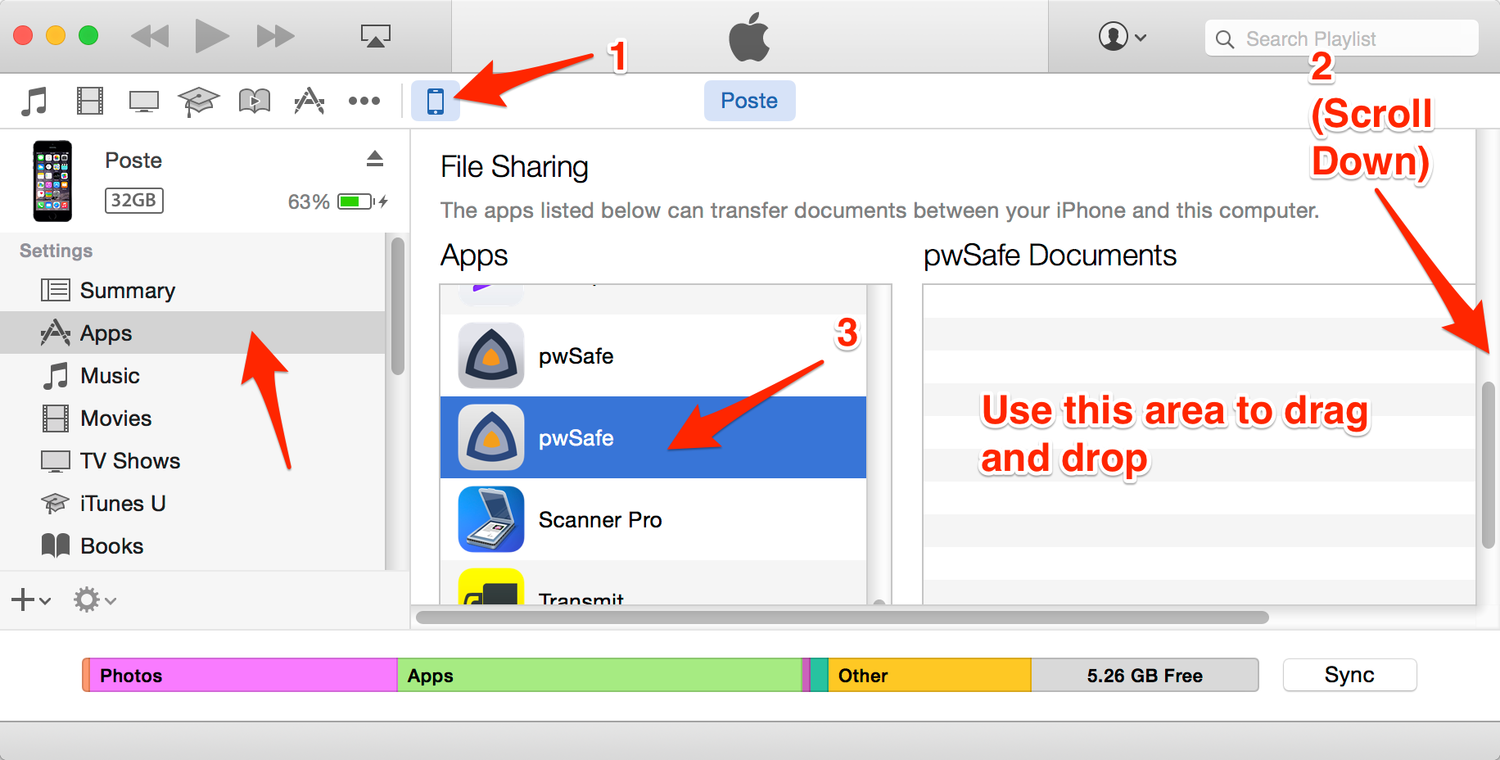Syncing FAQ¶
How to sync with iCloud?
pwSafe uses iCloud Drive for syncing. All safes stored inside the pwSafe folder in iCloud Drive will be available on both the Mac app and the iOS app. To make sync work, please open the settings app (iOS) or the system preferences app (Mac), navigate to the iCloud section, and check that:
- You are using the same Apple-ID (email address) to log on to ICloud on all your devices
- That iCloud Drive is enabled (including the pwSafe-specifc sub-option)
- On iOS devices, that you are connected to WI-FI or the "Use Cellular Data" option is enabled for iCloud Drive.
Macs and iOS devices can take time to download all your files from iCloud Drive servers. If they get stuck, rebooting usually fixes the problem. If not, then please:
- Turn pwSafe off inside iCloud Drive, inside iCloud settings (system preferences on the Mac, settings app on iOS).
- Reboot
- Turn it back on
Finally, OS X Yosemite and iOS 8 will only sync with one another or future OS X and iOS versions. Please see the question below for more information.
After iOS or OS X upgrade or buying a new device, syncing stopped. How do I fix it?
When first launching iOS 8 or OS X Yosemite, you also upgraded to a new iCloud technology called "iCloud Drive". When you do that for the first time, Apple copies your data from iCloud Documents to the new system. The thing is that iCloud drive only works with iOS 8 and OS X Yosemite, it doesn't work on OS X Mavericks or iOS devices running iOS 7.
Please see these for more information:
Therefore, we advise you to either update all your devices to iOS 8 and Yosemite or use Dropbox for syncing.
How to sync with Windows using iCloud?
First, you'll need Password Safe for Windows.
Then install Apple's iCloud Windows app and enable iCloud Drive.
If you already have a safe on your PC, move it to the pwSafe subfolder in your iCloud Drive folder. If you wish to open a safe you already have on pwSafe for iOS or Mac, then open free Password Safe app and browse for your safe inside the pwSafe subfolder in your iCloud Drive folder.
How to sync using Dropbox?
On iOS, tap +, then either "Create a Safe in Dropbox" or "Link to Safe in Dropbox". You might be asked to purchase the Dropbox add-on at this time. If you already have it, tap "Restore Purchase". You might also be asked to link with your Dropbox account. If so, follow the instructions on screen. If you don't have a Dropbox account yet, follow this link to create one for free.
Finally, when Dropbox is correctly configured, you'll be asked to name your new safe or browse for your existing one, depending on the option you first selected.
Dropbox safes on iOS are locally stored safes with a sync-relationship to a safe in your Dropbox folder. They are accessible even when offline. This means you don't need both a unsynced safe and a Dropbox safe to sync with one another, that's not how pwSafe works. Instead, you'll have a single Dropbox safe which is also a local safe which works offline if needed.
On the Mac or on Windows, you'll need the official Dropbox app. This app will create a Dropbox folder in which you should either store your existing safe or find the safe you created or moved in iOS. Either way, syncing with Dropbox is fully transparent to the pwSafe Mac app or the free Password Safe for Windows app.
How to manually transfer a safe to and from the iOS app?
You can either use email or iTunes.
To use email, you need to email yourself the safe file. If sending it from an iOS device, unlock the safe and tap the share button to the bottom. Then, select "Email Safe". Otherwise, when receiving the email on the iOS mail app, tap on it and then select the option to open it with pwSafe. View fullsize
To use iTunes, connect your device to your computer using the USB cable and open iTunes. Then, click on your device, on the "Apps" section on the left pane under "File Sharing" and then on pwSafe on the left list. Finally, use the document list to drag and drop. Please note that only unsynced documents are available on iTunes File Sharing.